Multiboot Android, Linux ISOs and Windows setup using GRUB
Using GRUB, a single USB flash drive can be deployed with mulitboot options of Android x86, Linux Mint, Manjaro Linux live boot ISO images and Windows 10 setup alongside at the same time. The advantage is; you need not to keep separate bootable DVD or USB drives for each OS. And, since the drive is FAT32 formatted, the remaining space on the USB media can be utilized for regular file storage.
Ø Prerequisites
- A free USB pen drive (will get formatted, wiping existing contents) with enough storage capacity to hold all the ISO files.
- ISO file: Android x86
- ISO file: Linux Mint
- ISO file: Manjaro Linux
- ISO file: Windows 10
- Machine running Linux.
Ø Step 1: Prepare USB disk
Here, the target is a drive with 'MSDOS' partition table, 'FAT32' partition with a label (MULTIBOOT) and 'BOOT' flag set. You can use your own weapon of choice; any disk partitioning tool which can do the aforementioned tasks. Here, using Gparted for aesthetics!Run Gparted as root.
CAUTION:
Make sure of the selected drive to be the USB flash drive.
gparted /dev/sdXCreate 'MSDOS' partition table.
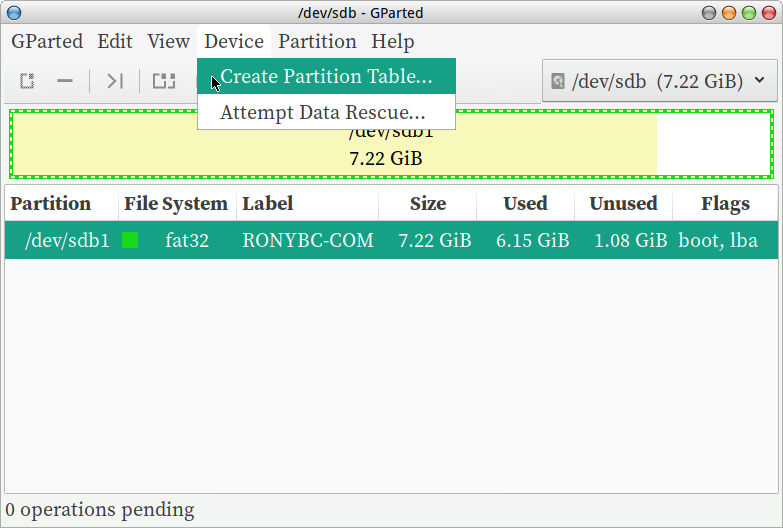
Create New 'FAT32' partition and affix a label (eg. MULTIBOOT). FAT32 label should not exeed 11 characters limit or contain special charaters including dots and commas and lowercase is not supported.
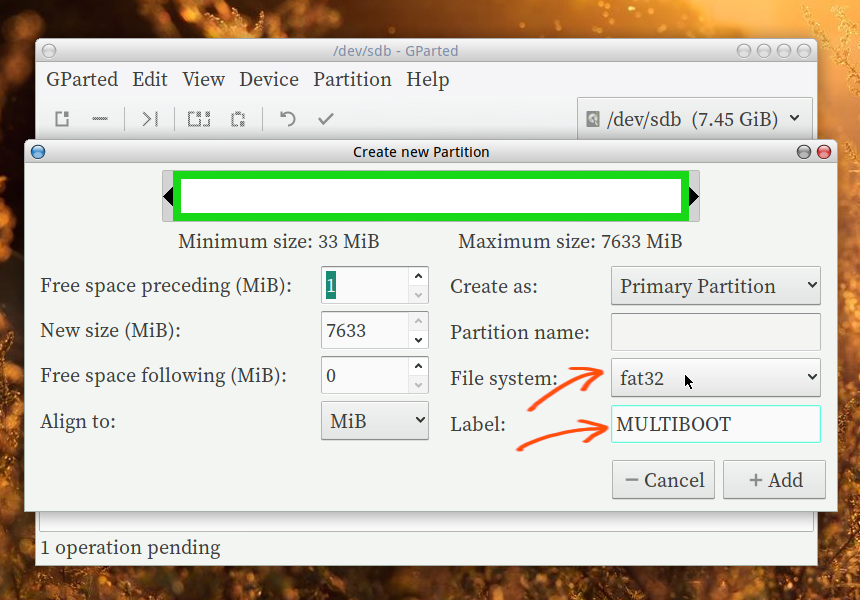
Apply All Operations (Partioning and formating).
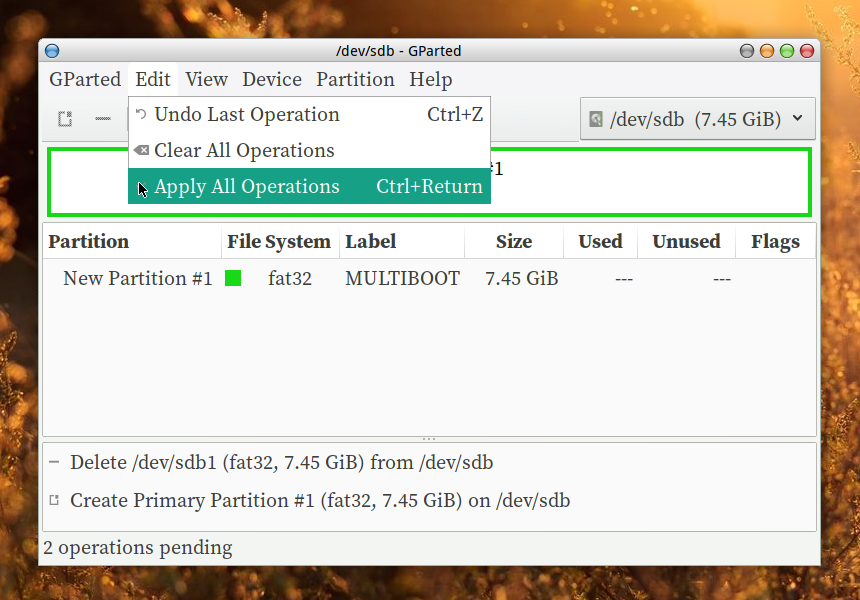
Right click on the partion, choose 'Manage Flags' and set 'BOOT' flag.
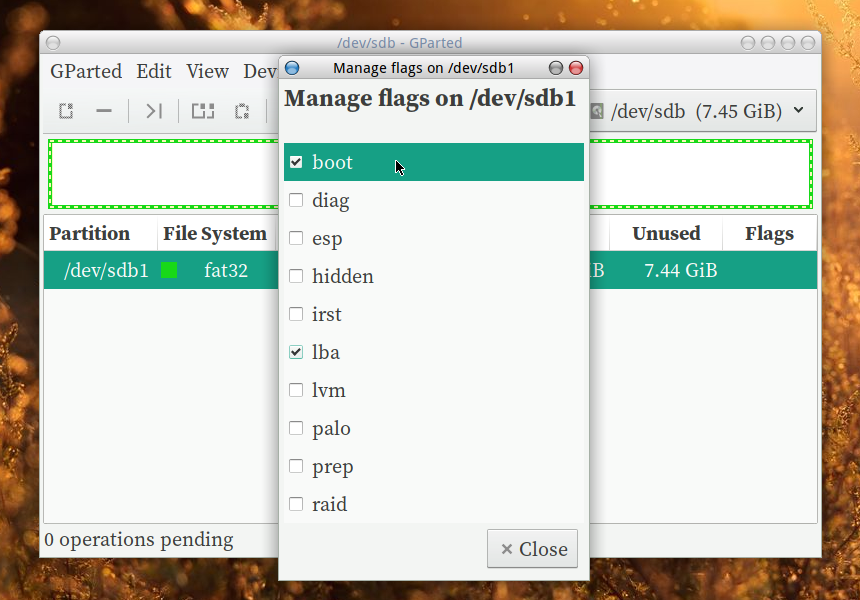
Ø Step 2: Install GRUB
Mount the partition to /mntmount /dev/sdX1 /mntCreate directory /mnt/boot
mkdir /mnt/bootInstall GRUB to /dev/sdX
grub-install -v --boot-directory=/mnt/boot /dev/sdXNow the drive is bootable, GRUB only.
Ø Step 3: Configure Boot Menu
Copy the ISO files to USB drive.cp -v Downloads/*.iso /mnt/Copy this to /mnt/boot/grub/grub.cfg
insmod part_msdos
default=0
timeout=15
color_normal=light-cyan/dark-gray
menu_color_normal=black/light-cyan
menu_color_highlight=white/black
menuentry "Android-x86" {
set isofile="/android-x86_64.iso"
loopback loop $isofile
linux (loop)/kernel root=/dev/ram0 androidboot.selinux=permissive buildvariant=userdebug iso=$isofile DATA=
initrd (loop)/initrd.img
}
menuentry "Linux Mint Cinnamon" {
set isofile="/linuxmint-cinnamon-64bit.iso"
loopback loop $isofile
linux (loop)/casper/vmlinuz boot=casper iso-scan/filename=$isofile noprompt noeject toram
initrd (loop)/casper/initrd.lz
}
menuentry "Manjaro Linux" --class dvd {
set dri="free"
set isofile="/manjaro-xfce-x86_64.iso"
loopback loop $isofile
linux (loop)/boot/vmlinuz-x86_64 img_dev=/dev/disk/by-label/MULTIBOOT img_loop=$isofile driver=$dri
initrd (loop)/boot/intel_ucode.img (loop)/boot/initramfs-x86_64.img
}
menuentry "Windows 10 installation" {
ntldr /bootmgr
boot
}
menuentry "Boot from Hard Disk Drive" {
insmod chain
set root=(hd1)
chainloader +1
boot
}
Now the drive is ready to live boot Android and Linux.Ø Step 4: Adding Windows Setup
Windows ISO needs to be extracted to the USB drive.mkdir /tmp/windows-iso mount -o loop Windows-10.iso /tmp/windows-iso rsync -av /tmp/windows-iso/ /mnt/Done... unmount.
unmount /mnt/
NAVIGATION PANEL:
Ø Parallel Resistance Calculator
Ø Voltage Divider Calculator
Ø LM317 Calculator
Ø Volume Control Pot with Parallel Resistor Graph tool
Ø Power Dissipation Across Transistor/MOSFET
Ø Display PPI Calculator
Ø Blogandrum - The Complete Conundrum
Ø Parallel Resistance Calculator
Ø Voltage Divider Calculator
Ø LM317 Calculator
Ø Volume Control Pot with Parallel Resistor Graph tool
Ø Power Dissipation Across Transistor/MOSFET
Ø Display PPI Calculator
Ø Blogandrum - The Complete Conundrum
Ø
The Eight Queens Puzzle
Ø Fireworkx : Linux version
Ø Kunthrantum - very low distortion audio power amplifier
Ø Creative AudioPCI soundcard mods (Ensoniq ES1370, AK4531)
Ø Buffered Flash memory access routines for PIC microcontrollers
Ø Fireworks : Windows version, coded using Win32 ASM
Ø SparcZ - tiny telnet server with remote desktop administration powers
Ø Fireworkx : Linux version
Ø Kunthrantum - very low distortion audio power amplifier
Ø Creative AudioPCI soundcard mods (Ensoniq ES1370, AK4531)
Ø Buffered Flash memory access routines for PIC microcontrollers
Ø Fireworks : Windows version, coded using Win32 ASM
Ø SparcZ - tiny telnet server with remote desktop administration powers